The Dashboard
My Sites Widget
If you have access to more than one site in Cascade, you will see a list of recently visited sites under the My Sites widget. This allows you to quickly navigate to the site(s).

My Upcoming Tasks Widget
This is a new feature in Cascade 8. You can also create a task by clicking Add a Task button. When you click add a task button, a pop-up window appears where you can enter a Name for the task, a Description, Assigned User (by default it’s assigned to the person creating the task), set a Priority, enter a Due Date and list any Related Content (for example –a file or image, or a webpage)
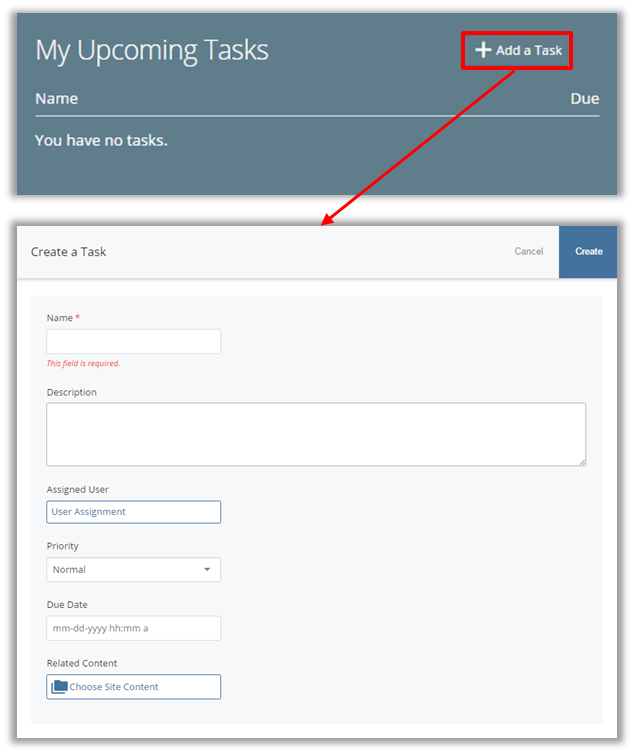
New Content Widget
This widget provides a shortcut to create new content on your site. All available asset types are listed. If you’re logging in for the first time, to see available assets, click the pencil icon that appears in the top right corner when you hover over the widget to configure it for a website you have access to.
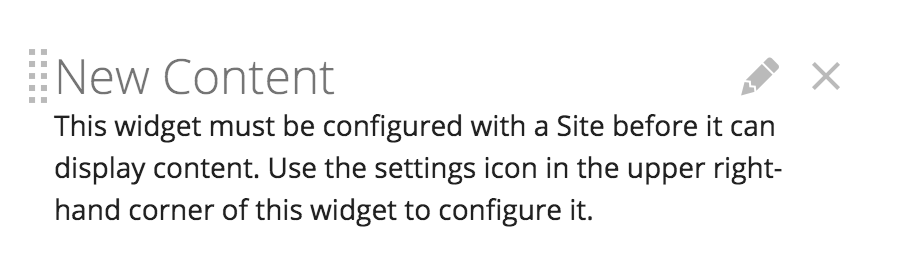
Select the appropriate asset type from the icon list when you need to create a new webpage, or create a folder, or upload a new file.
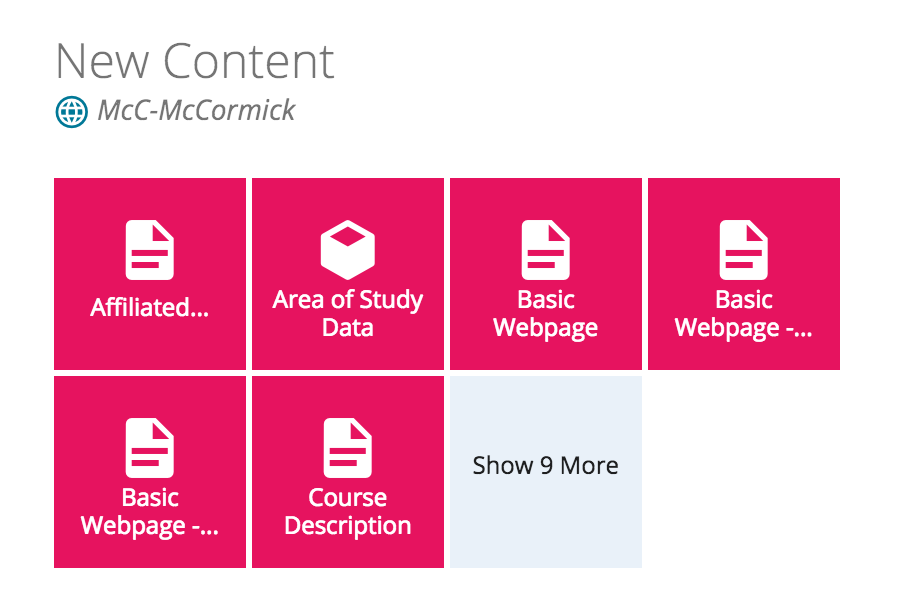
My Content Widget
You’ll find a list of recently clicked assets under Recent, saved drafts under Drafts and assets that you’ve checked out to yourself under Locks. Most of our sites don’t have Workflows. Just switch to the appropriate subtab to see the relevant content.
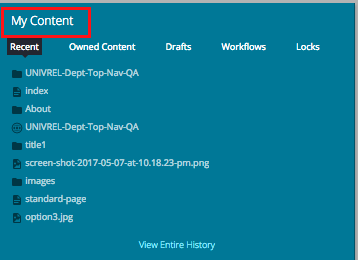
By default, Recent is displayed in the My Content section at the center of the Dashboard. There are other ways to get access to Recent.
Stale Content Widget
Stale content widget shows you when the site content was last updated. If you’re logging in for the first time, click the pencil icon in the top right corner to select your site and set the time period to determine content staleness.

After you’ve configured it, you will see a chart showing the number of stale vs fresh assets. You click on the link Showing total assets last updated 30 or more days ago to see a full list.

If you expand Filter Results option, you’ll see the options to change the number of days and include the folder you need to routinely update. In this way, you can exclude sections that don’t get updated often.
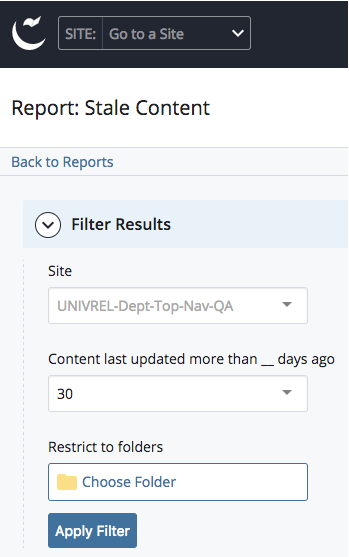
Notification Widget
The Notifications widget lists messages related to publishing and un-publishing of an asset. Any errors or issues with your publishing jobs will be logged here.
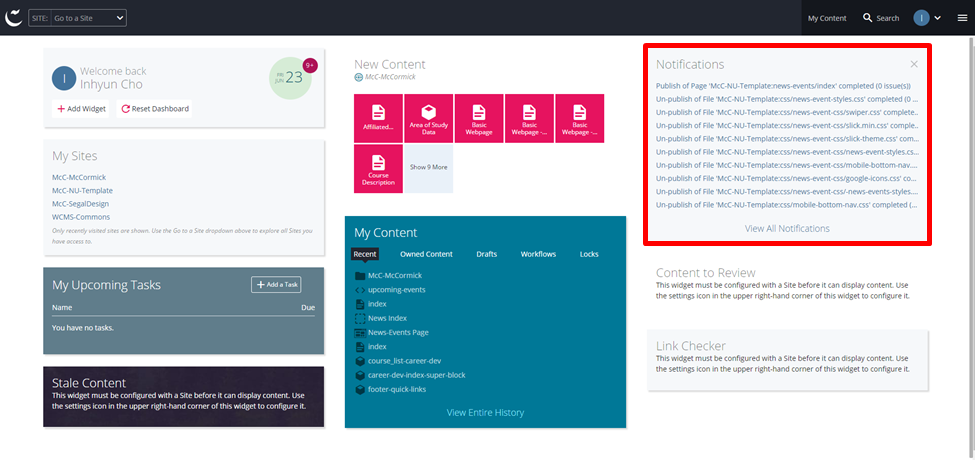
Reconfigure Dashboard
- You can drag and drop widgets to rearrange them on your dashboard.
- You can add/remove widgets by clicking on Add Widget button.