Draft
A “Draft” is exactly what the name implies: a working, but not complete, copy of a webpage with changes in progress. Drafts are automatically created and periodically updated as you work on a page.

To save a page as a draft, click the “Save & Preview” button at the top right of the Edit window. This allows you to view your draft after saving it.
Drafts are useful when you’re working on a page but need to stop and focus on something else for a while. If you go back in Edit mode, you’ll see a yellow bar with three options:
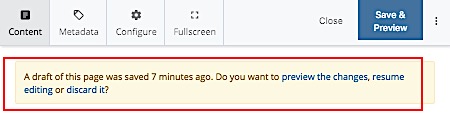
- Preview the changes – If you click here, you see a preview of your draft. You can also see a preview of the last saved version from here.
- Resume editing – allows you to edit your draft.
- Discard it – if you click here, your draft will be discarded
You can find all saved drafts under the My Content widget on your Dashboard.
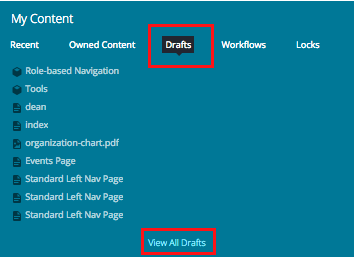
Important:
You are the only person who can see your draft of a page.
If you’ve made changes to a page but saved it as a draft (instead of clicking “Submit”), other users will not be able to see your changes when they open the page.
If you need another user to see your changes, go ahead and click “Submit” — it’s easy to roll back changes in Cascade, if needed.