Versions
- Cascade retains the 90 most recent versions of an asset
- To view previous versions, select an asset in the left navigation panel, click the More tab and click Versions
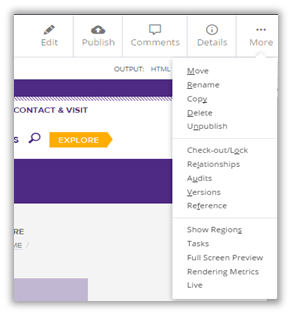
- You should be presented with a table of all previous versions.
- When they were last modified and who modified them.
- Locate and click the version you would like to view. A preview of the previous version is displayed in the main Cascade window.
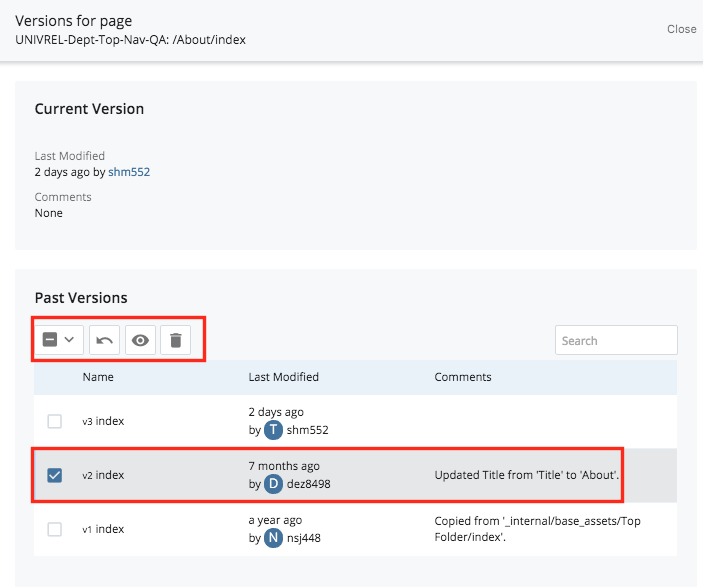
- If you want to view other versions, you can click on More to see other viewing options. You can view an older version, view a newer version, view current version, delete the version or restore it. Notice that the More dropdown doesn’t list any of the in-context editing options like move/delete/publish.
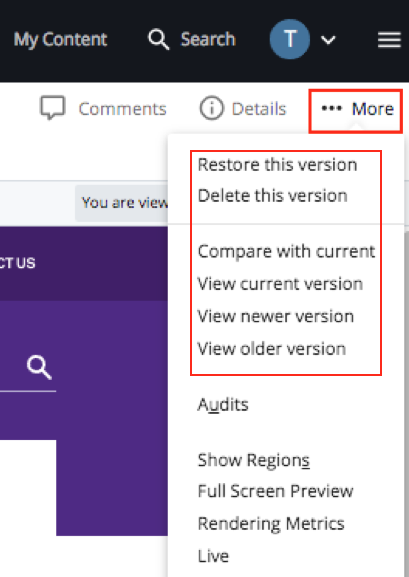
- If you wish to roll back to the version you are viewing, click on Restore this version. Cascade will create a copy of the old version and this will become your newest version. You may edit this version or just publish to the live site.